
Troubleshooting SELinux
Simple and Secure
For most people, SELinux is nothing more than "that annoying security feature I need to remember to turn off during the install." This is not entirely surprising, because the SELinux documentation has always been a little sketchy and is frequently out of date. Also, in many environments, enabling SELinux can lead to strange failures with mysterious error messages. In this article, I will shed some light on the basic principles behind SELinux and help you deal with some of the typical problems you will encounter when enabling SELinux on your systems.
Why should you even care about SELinux? When implemented properly, SELinux is an effective application whitelisting tool that restricts critical applications to only the specific functionality they need to accomplish their mission. If an attacker were to subvert the application via a buffer overflow or other exploit, SELinux would very likely prevent the attacker from using the compromised application and from accessing critical files and directories in the operating system. In other words, SELinux can prevent exploits that could compromise your system and steal your data and other computing resources. This is powerful.
Is It Turned On? What's It Doing?
The first question for most sites is: "Is SELinux turned on?" The current state of SELinux on your system is visible via the sestatus command (Listing 1).
Listing 1: sestatus Command
01 # sestatus 02 SELinux status: enabled 03 SELinuxfs mount: /selinux 04 Current mode: permissive 05 Mode from config file: permissive 06 Policy version: 21 07 Policy from config file: targeted
The first item to point out in the sestatus output is that this system is using the targeted policy. The standard targeted policy is designed to affect only specific daemons running on the system – typically those operating services that are listening on network sockets and are therefore potential entry points for an external attacker. Normal interactive user sessions and additional third-party software packages that you've added to the system generally will not be constrained by SELinux. The targeted policy was a compromise measure designed to make it easier to adopt SELinux.
From Listing 1, you can also see that SELinux is enabled, however it is currently in permissive mode. Being enabled means that SELinux is currently active and monitoring/logging security events on the system, but permissive mode means that violations of the current security policy are being allowed to happen. This mode is often used for testing new services. You can allow the service to run and collect all of the violations reported by SELinux and then later use that audit trail to create a working SELinux policy for the new service. But many sites run their systems in this mode by default because it's one of the ways to prevent SELinux from interfering with the functioning of the various daemons on the system.
Things get more interesting when you switch from permissive to enforcing mode. Once that happens, SELinux actively begins preventing services from doing things they shouldn't, on the basis of the policy configuration provided with the operating system. You can switch to enforcing mode with the setenforce command:
# setenforce 1 # getenforce Enforcing
Notice that there's also a getenforce command that will let you know what state the system is in without having to look at all of the other output from sestatus.
However, if you look at the output from the first sestatus example, you'll see that the Mode from config file is permissive. That means, the next time you reboot the system, you will be back in permissive mode. To change the default mode to enforcing, you will need to modify the appropriate SELinux configuration file on your system (it's /etc/sysconfig/selinux on Red Hat systems).
Context Is Everything
Before I go any farther, it's important to understand the concept of SELinux contexts. A context in the SELinux universe is nothing more than a special label given to the various objects in the operating system.
Everything in the OS has an SELinux context: files and directories, sockets, processes, and even users. SELinux policy statements describe what an object in one context – typically a process like a web server daemon – can do to other objects on the system – usually files, directories, and network sockets.
To view the SELinux contexts associated with different objects, you use standard OS commands like ls and ps but with the -Z option, which reveals the SELinux information (Listing 2).
Listing 2: Revealing SELinux Information with -Z
01 # id -Z 02 user_u:system_r:unconfined_t 03 # ls -dZ /var/www/html 04 drwxr-xr-x root root system_u:object_r:httpd_sys_content_t /var/www/html 05 # ps -efZ | grep httpd 06 user_u:system_r:httpd_t root 3728 1 2 10:49 ? 00:00:00 /usr/sbin/httpd 07 user_u:system_r:httpd_t apache 3730 3728 0 10:49 ? 00:00:00 /usr/sbin/httpd 08 ...
The weird-looking strings like user_u:system_r:unconfined_t are the SELinux contexts. There's nothing particularly magical about these labels: They're simply strings that were chosen by humans to differentiate objects in the operating system. Various conventions have developed for the context names, but understanding all of the different conventions is not critical for getting started with SELinux. Note that contexts are generally inherited. If you were to create a file under /var/www/html, then by default, that file would inherit the system_u:object_r:httpd_sys_content_t context of the parent directory.
Similarly, if the web server were to spawn another process, that new process would have the user_u:system_r:httpd_t context of the parent process. Some exceptions that allow an object to shift contexts are special – transitions in the SELinux lingo. For example, if you were to restart the web server process from your user shell in the user_u:system_r:unconfined_t context, you would want the web server to end up in the proper user_u:system_r:httpd_t context. These transitions are handled for you by the standard SELinux policy provided with the operating system.
Causing Trouble
The standard SELinux policy and context configuration that comes with your Linux distro should have been thoroughly tested by your vendor, and in general, things should work fine as long as you don't depart from the vendor's standard way of doing things. But nobody ever does that. Users always have site-specific customizations, and this is where they start running into trouble with SELinux. And, because the documentation on SELinux is unhelpful, the easiest thing for administrators to do is disable SELinux at the first sign of trouble. However, there are ways that you can fix SELinux issues without disabling it or putting it into permissive mode. I'll show a couple of examples that will demonstrate some common troubleshooting strategies and introduce you to several useful SELinux-related commands at the same time.
Directory Changes
The first example is quite common: using a different directory from the OS "standard." For example, instead of using the Red Hat default /var/www/html directory for your web server document root, suppose you decided to use /docroot instead. Just create your /docroot directory, put some content underneath it, then update your httpd.conf file. However, when the web server is restarted, you'll see a very strange error message (Listing 3).
Listing 3: Error Message on Web Server Restart
01 # /etc/init.d/httpd start 02 Starting httpd: Syntax error on line 281 of httpd.conf: 03 DocumentRoot must be a directory 04 [FAILED] 05 # ls -ld /docroot 06 drwxr-xr-x 2 root root 1024 May 16 11:34 /docroot
The error message seems to be saying that the new DocumentRoot isn't a directory or doesn't exist. But you can see clearly from the ls output that /docroot does exist and is a directory. At this point, you might suspect that perhaps SELinux has something to do with the problem, but how can you be sure?
Information about SELinux violations end up in the /var/log/audit/audit.log file. However, other types of log messages end up there as well. Listing 4 shows a useful idiom for pulling out just the SELinux-related log messages that you're interested.
Listing 4: Isolating SELinux-Related Log Messages
01 # egrep '^type=(AVC|SELINUX)' /var/log/audit/audit.log | tail -1
02 type=AVC msg=audit(1274034906.250:20): avc: denied { getattr } for pid=2603 comm="httpd" path="/docroot" dev=sda6 ino=24481 scontext=user_u:system_r:httpd_t:s0 tcontext=user_u:object_r:default_t:s0 tclass=dir
The messages you'll want to look at always begin with either type=AVC or type=SELINUX, so you can use egrep to pull just those matching lines out of the log file. Also, I'm using tail here to look at only the last message, hoping that it will relate to the problem encountered with starting the web server.
Although the log message is a little difficult to understand at first, it does appear to relate to the problem: It's a denied message relating to httpd and /docroot. The scontext term here means source context, and if you'll refer back to the earlier example with the output of ps -efZ, you'll see that user_u:system_r:httpd_t is the standard context for the httpd process. Similarly, tcontext means target context, and you can use ls -Z to confirm that user_u:object_r:default_t is indeed the context on the /docroot directory (Listing 5).
Listing 5: Checking the Context of a Directory
01 # ls -dZ /docroot 02 drwxr-xr-x root root user_u:object_r:default_t /docroot
So, it would seem that this message is indeed about an httpd process trying to access the /docroot directory. SELinux is completely denying the web server any access to /docroot, which the httpd process is interpreting to mean that the directory does not exist. Hence, the strange error message seen when trying to start the web server.
The one thing that seems to be missing from the log message is some kind of time stamp, which would indicate whether this log message is related to the most recent attempt to start the web server or is just a relic of some previous action. It turns out that there really is a time stamp in the message – it's just in a format that you might not recognize. The value 1274034906 near the front of the log message is actually a time stamp given in Unix epoch time (seconds since January 1, 1970). Although it's unfortunate that this date format was chosen for the log messages, the good news is that the GNU date command provides a mechanism for converting these dates to human-readable strings:
# date -d @1274034906 Sun May 16 11:35:06 PDT 2010
You should be able to confirm that the date you get correlates to your attempt to start the web server.
Now you can track down the logs related to your SELinux failures and even understand them a little bit. And the problem with starting up the web server does seem to be related to SELinux. Now I'll show how to fix the problem and get the web server to start up with the DocumentRoot set to /docroot.
Changing File Contexts
As noted earlier, the Red Hat default DocumentRoot is /var/www/html. You can verify that the web server works when DocumentRoot is set to this directory. That would suggest that there's some difference in the SELinux context set on /var/www/html and the new /docroot directory. If it were possible to set the same SELinux context on /docroot as currently exists on /var/www/html, then perhaps SELinux would allow you to start up the web server.
Listing 6 shows how to compare the SELinux contexts on the two directories. Clearly the two directories are in different contexts. But how can I change the context on /docroot?
Listing 6: Comparing SELinux Context
01 # ls -dZ /docroot /var/www/html 02 drwxr-xr-x root root user_u:object_r:default_t /docroot 03 drwxr-xr-x root root system_u:object_r:httpd_sys_content_t /var/www/html
Just like the chown and chmod commands for changing ownerships and permissions, SELinux comes with a chcon command for changing contexts. Listing 7 shows how to use chcon to set the file context I want. And you can see that this, in turn, allows me to start up the web server without interference from SELinux.
Listing 7: Changing Contexts
01 # chcon -R system_u:object_r:httpd_sys_content_t /docroot 02 # ls -dZ /docroot /var/www/html 03 drwxr-xr-x root root system_u:object_r:httpd_sys_content_t /docroot 04 drwxr-xr-x root root system_u:object_r:httpd_sys_content_t /var/www/html 05 # /etc/init.d/httpd start 06 Starting httpd: [ OK ]
It turns out, however, that chcon is not the recommended method for making these sorts of changes, because there are times when the settings you make with chcon can be reversed by other actions. The most common example is file and directory contexts being lost when you restore data from backup.
Many backup methods will not preserve SELinux context information – when you restore the data, your files and directories can end up with generic contexts like the user_u:object_r:default_t context that was seen on /docroot originally. This can be simulated by simply removing and recreating the /docroot directory (Listing 8). As you can see, the context on the directory is once again user_u:object_r:default_t.
Listing 8: Reversing Settings
01 # rm -rf /docroot 02 # mkdir /docroot 03 # ls -dZ /docroot 04 drwxr-xr-x root root user_u:object_r:default_t /docroot
Setting File Contexts
The "right way" to set file contexts on new directories is with the semanage command. The semanage command lets you create an entry in the SELinux policy database that creates a more "permanent" context setting for the directory (Listing 9).
Listing 9: semanage Command
01 # semanage fcontext -a -t httpd_sys_content_t '/docroot(/.*)?' 02 # semanage fcontext -l | grep /docroot 03 /docroot(/.*)? all files system_u:object_r:httpd_sys_content_t:s0
The semanage fcontext command is used for setting file contexts. The -a option lets you add a file context entry. Here I'm adding an entry that associates type (-t) httpd_sys_content_t with /docroot(/.*)?. The funny-looking regular expression here matches not only /docroot but also all path names under /docroot and is the usual way you would apply a setting recursively to an entire directory structure.
You can use semanage fcontext -l to list all policy database entries set up this way. Because there are a lot of them, you'll need to use grep to pick out just the entries you're interested in. The one thing that semanage doesn't do is change the current file context settings on the /docroot directory. You could use chcon for this, but the usual approach is to use restorecon instead (Listing 10).
Listing 10: Change Current File Context Settings
01 # restorecon -Rvv /docroot 02 restorecon reset /docroot context user_u:object_r:default_t:s0->system_u:object_r:httpd_sys_content_t:s0 03 restorecon reset /docroot/index.html context user_u:object_r:default_t:s0->system_u:object_r:httpd_sys_content_t:s0
Resetting Contexts
The restorecon command looks at the policy settings in the policy database that you manipulated with semanage and resets all file and directory contexts to their appropriate values.
The -R option means recursive – that is, descending through the entire directory structure. I've added an index.html file under /docroot so you can see the recursive option in action. I've also upped the verbosity of the restorecon command (-vv) so that you can see what it's doing.
So, the advantage to using semanage is that if your file or directory contexts ever get reset, you can just run restorecon to fix everything without having to remember what the "correct" contexts should be. In fact, if you touch /.autorelabel and then reboot your system, Red Hat systems will automatically run restorecon from the root during the next reboot to fix all of the file contexts in the OS. However, this can take a while, so it's not something you want to do often. But it can be useful after you restore your system from backup.
Frankly, most problems that sites run into with SELinux are the result of mismatching or to incorrectly set file contexts. Now you know enough to fix the most common sort of SELinux issues. But there are other problems that you might run into.
Dealing with Port Contexts
You can sometimes run into SELinux issues if you use non-standard port numbers for various services. For example, suppose you decided to run your web server on port 8001/tcp. After making the appropriate change to httpd.conf, you restart your web server and run into another unhelpful error message (see Listing 11). Again, you might suspect that the problem is related to SELinux, but take a look at the audit.log file just to be sure (Listing 12).
Listing 11: Error Message on Web Server Restart
01 # /etc/init.d/httpd start 02 Starting httpd: (13)Permission denied: make_sock: could not bind to address 0.0.0.0:8001 03 no listening sockets available, shutting down 04 Unable to open logs 05 [FAILED]
Listing 12: Looking at the Audit Log File
01 # egrep '^type=(AVC|SELINUX)' /var/log/audit/audit.log | tail -1
02 type=AVC msg=audit(1274039656.994:35): avc: denied { name_bind } for pid=3254 comm="httpd" src=8001 scontext=user_u:system_r:httpd_t:s0 tcontext=system_u:object_r:port_t:s0 tclass=tcp_socket
It does appear that this is a denied message regarding httpd and port 8001. So, SELinux very likely is the culprit. But how do you interact with SELinux contexts related to network ports? The answer, yet again, is semanage:
# semanage port -l | grep ' 80,' http_port_t tcp 80, 443, 488, 8008, 8009, 8443
Just as semanage fcontext -l listed file context entries, you can use semanage port -l to list policy entries related to network ports. And, because there are a lot of these entries, you can use grep once again to pull out just the information you're interested in.
Notice that my grep expression here is '<space>80<comma>' so that I only pull out information related to 80/tcp and not ports like 8080, which I would have matched had I just done … | grep 80.
In a fashion similar to that seen in the earlier file context example, you can also use semanage port -a … to set the appropriate context on the port you are trying to use. The syntax for the command is a little odd, however, as you can see in Listing 13.
Listing 13: semanage Command Syntax
01 # semanage port -a -t http_port_t -p tcp 8001 02 # semanage port -l | grep ' 8001,' 03 http_port_t tcp 8001, 80, 443, 488, 8008, 8009, 8443 04 # /etc/init.d/httpd start 05 Starting httpd: [ OK ] 06 # netstat -antp | grep 8001 07 tcp 0 0 0.0.0.0:8001 0.0.0.0:* LISTEN 4434/httpd
The semanage port -a -t http_port_t portion of the command looks remarkably similar to the earlier file context example. The weird part is that you need to specify the protocol with -p followed by the port number. Then you can use semanage port -l to confirm that the new port has been added to the list of ports associated with http_port_t.
Unlike the earlier file context example, there's no need to run an extra command like restorecon – 8001/tcp is immediately associated with the appropriate port context, and SELinux should now allow you to start up the web server on this port. You can test this by starting the server and confirming that it's listening on the new port number.
So, slightly odd semanage syntax aside, dealing with port contexts is actually somewhat easier than dealing with file contexts. And, because inappropriate file and port contexts are the most common source of SELinux difficulties for most sites, you now know enough to navigate the typical problems you're likely to run into when getting started with SELinux at your site.
SELinux Can Help
Although I have focused on command-line tools for interacting with SELinux in this article, some GUI-based administration utilities are available, as shown in Figures 1 and 2.

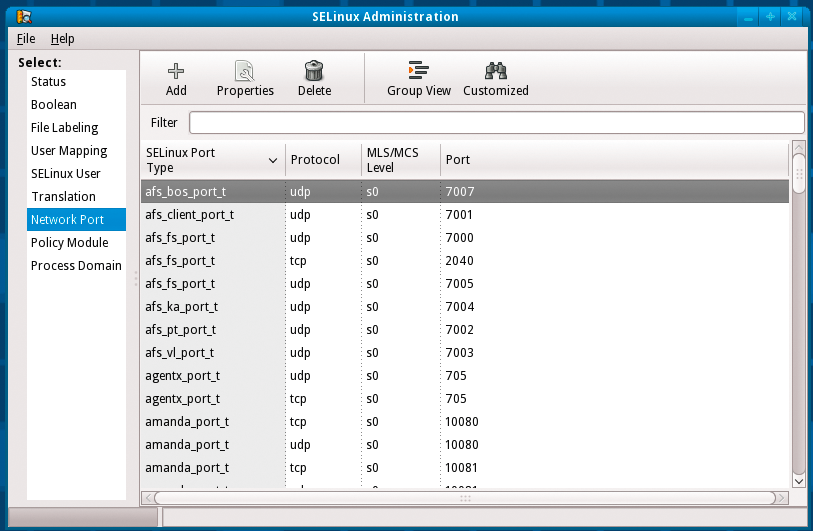
SELinux can be a significant addition to the security configuration of your systems and make life much more difficult for attackers; however, mysterious errors and poor or non-existent documentation have convinced many sites that it isn't worth the bother. I hope the examples I've shown will help you troubleshoot SELinux issues at your site and give you the opportunity to use SELinux effectively in your environment.
