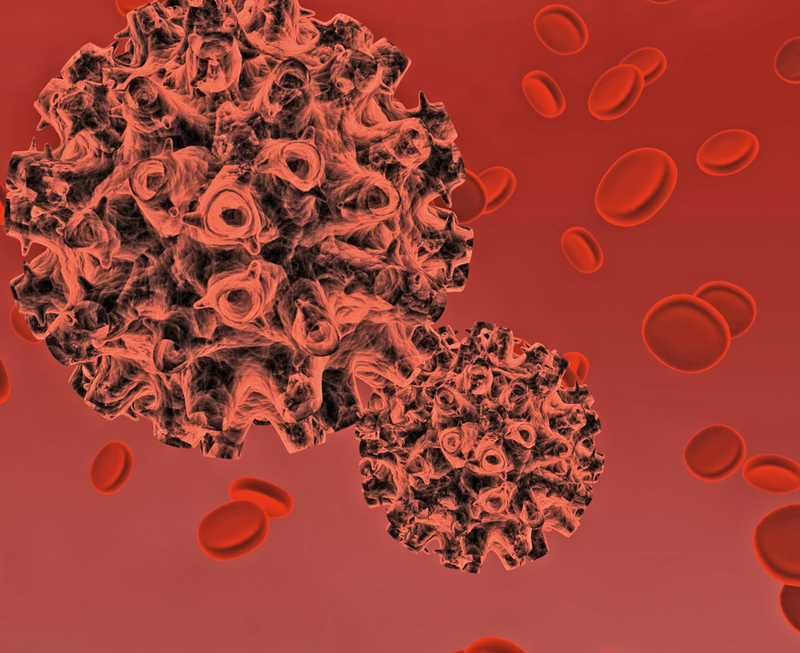
Virus scanner and content filter with AD authentication
The Cleaner
Many companies use a proxy to handle web access. These intermediaries on the network make it easy to look for viruses on pages accessed by users and in downloads. Company management often requires users to log in to the proxy for monitoring purposes, making it possible to assign individual user or group privileges, such as access to the intranet or extranet. But logging in means adding another username and another password – more things for users to remember – unless you happen to use the credentials of an existing system, such as a Windows domain controller to authenticate against the proxy. With a little support from the Samba project, the Squid proxy [1] can grant users access by referencing their Active Directory accounts.
Part 1: Configuring Samba
Besides Squid, you will need Samba 3.x, Samba-Client, Samba-Winbind [2], and the Kerberos package, which is typically called krb5, or something similar, by most distributions. Once you have all of these components in place, you can launch into the configuration, starting with the Samba configuration file, smb.conf, which you will need to modify as shown in Listing 1.
Listing 1: smb.conf
01 [global] 02 workgroup = myworkgroup # Windows domain name 03 security = ADS 04 realm = example.com # FQDN for the domain 05 password server = * # Accept all password servers in the domain 06 encrypt passwords = true # Encrypted password transmission 07 dns proxy = yes # Retrieve domain data from DNS 08 idmap uid = 10000-20000 # Local reserved UID area for the domain users 09 idmap gid = 10000-20000 # Local reserved GID area for the domain groups 10 winbind separator = + # How to separate the domain suffix from the user e.g.: myworkgroup+jones 11 [...]
Completing the Samba installation often modifies the second file, /etc/nsswitch.conf, in one fell swoop. However, take a look anyway, to see if it looks like this:
passwd: files winbind group: files winbind
Your next task is to add the server to the Windows domain:
net join -U domain administrator
After entering the administrative password, you should see the following success message:
Using short domain name - myworkgroup Joined 'HOSTNAME' to realm 'example.com'
A tip: If your server refuses to join the domain, you should check the time on both the proxy and the domain controller. If they don't match, the Kerberos ticket system can easily trip over its own toes. A good idea is to set up an NTP daemon for all the systems involved.
Checking DC Connectivity
This completes the Samba setup – you can now restart the Samba and Winbind daemons:
/etc/init.d/smb restart /etc/init.d/winbind start
Once these services are running, the following two commands
wbinfo -u wbinfo -g
will return a list of all valid servers, systems, domain users (-u), and groups (-g). Then you can check to see whether the domain controller identifies you as a valid user with a defined group membership.
The tools you need for this – ntlm_auth and wbinfo_group.pl – are already in place on the system thanks to the packages you installed previously. Group names on the domain controller can contain non-standard characters.
To prevent Squid from tripping up when it encounters them, the proxy system must support UTF 8, and you need to modify slightly the script that was referred to previously, wbinfo_group.pl (Listing 2).
Listing 2: wbinfo_group.pl
01 # Original:
02
03 # $user =~ s/%([0-9a-fA-F][0-9a-fA-F])/pack("c",hex($1))/eg;
04 # # test for each group squid sent in its request
05 # foreach $group (@groups) {
06 # group =~ s/%([0-9a-fA-F][0-9a-fA-F])/pack("c",hex($1))/eg;
07
08 # After modification:
09
10 $user =~ s/%([0-9a-fA-F][0-9a-fA-F])/pack("U",hex($1))/eg;
11 # test for each group squid sent in its request
12 foreach $group (@groups) {
13 $group =~ s/%([0-9a-fA-F][0-9a-fA-F])/pack("U",hex($1))/eg;
Check whether the system accepts the username (jones in our example) and the password (mysecret):
/usr/bin/ntlm_auth -helper-Uprotocol=squid-2.5-basic
After pressing Enter, you can pass in the following to the tool, which actually isn't designed for this kind of user interaction:
myworkgroup+jones mysecret
If the connection to the domain controller works, it will respond with OK. Don't worry about the squid-2.5 label; this only refers to the protocol – the example will work with more recent Squid versions (in fact, it will only work with them). Then you can check to see whether the setup identifies the user as a member of the Internet group:
/usr/sbin/wbinfo_group.pl
After pressing Enter, type the following at the command line:
myworkgroup+jones Internet
wbinfo_group.pl will respond with OK.
Later, you can remove the need to enter the domain name (myworkgroup in our example) by commenting out the winbind separator = + in smb.conf and setting the following:
winbind use default domain = yes
In future, if the user is already logged in to the domain, Internet Explorer or Firefox will pass their credentials directly to the proxy. Otherwise, a pop-up window appears prompting the user to enter a name and password.
At the end of the first section of the configuration, enter the following two commands
chmod 750 /var/lib/samba/winbindd_privileged chown root:nogroup /var/lib/samba/winbindd_privileged
to modify the privileges for Samba on the filesystem.
Part 2: Configuring Squid
What might have appeared to be an academic exercise in Part 1, now needs to be integrated with squid.conf as shown in Listing 3. You might have seen that ntlm_auth occurs twice with different helper protocols. Squid first tries with ntlmssp (SSP, Security Support Provider), transferring the encrypted username and password. If this step causes an error, Squid tries again (basic) and transfers the login information in the clear this time.
Listing 3: squid.conf (1)
01 auth_param ntlm program /usr/bin/ntlm_auth -helper-protocol=squid-2.5-ntlmssp 02 auth_param ntlm children 5 03 auth_param basic program /usr/bin/ntlm_auth -helper-protocol=squid-2.5-basic 04 auth_param basic children 5 05 auth_param ntlm max_challenge_reuses 0 # As of Squid 2.6 06 auth_param ntlm max_challenge_lifetime 60 minutes # these lines are 07 auth_param ntlm use_ntlm_autonegotiate on # not needed! 08 [...]
More Granular Privileges Possible
To complete the basic configuration, add the lines from Listing 4 to the ACL section of squid.conf. At this point, you could add rules for more granular access on the basis of group membership.
Listing 4: squid.conf (2)
01 acl AuthUsers proxy_auth REQUIRED # Require user authentication 02 03 http_access deny !AuthUsers # Refuse non-authenticated users 04 http_access deny all # Clean-up rule
For example, if you have two groups, one of which (Everything) is given unrestricted access, whereas the other (Intranet) is only allowed to surf the company's intranet, the configuration would look like Listing 5. The internetusers and intranetusers groups are defined to reflect this on the domain controller.
Listing 5: squid.conf (3)
01 acl whitelist.txt dstdomain "/etc/squid/whitelist.txt" 02 acl Everything external nt_group internetusers 03 acl Intranet external nt_group intranetusers 04 acl AuthUsers proxy_auth REQUIRED 05 06 http_access allow whitelist.txt Intranet 07 http_access allow Everything 08 http_access deny !AuthUsers 09 http_access deny all
Part 3: Virus Filter
If you additionally want the proxy system to handle virus checking, you can integrate a tool such as the DansGuardian content filter (Figure 1). DansGuardian has to be upstream of Squid from a logical viewpoint (Figure 2); this requires a couple of changes to the squid.conf file (Listing 6).
Listing 6: squid.conf
01 log_uses_indirect_client on 02 follow_x_forwarded_for allow all 03 04 acl usergruppe1 external nt_group y1 05 acl usergruppe2 external nt_group y2 06 07 http_access allow usergruppe1 08 http_access allow usergruppe2 09 http_access deny!AuthUser 10 http_access deny all
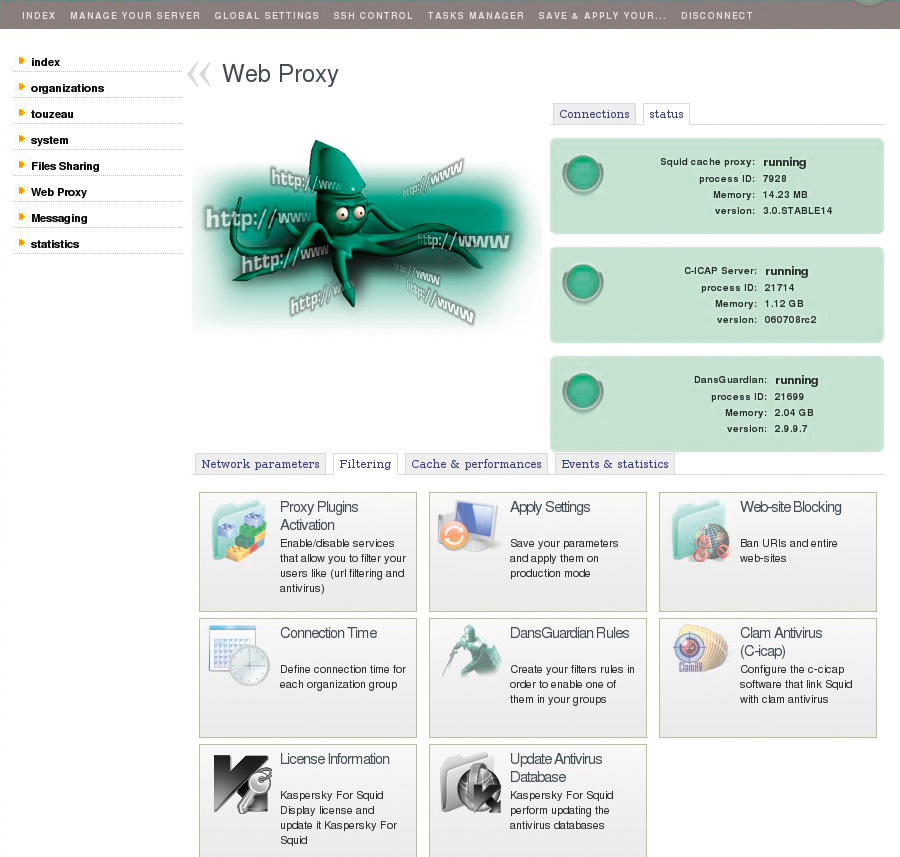
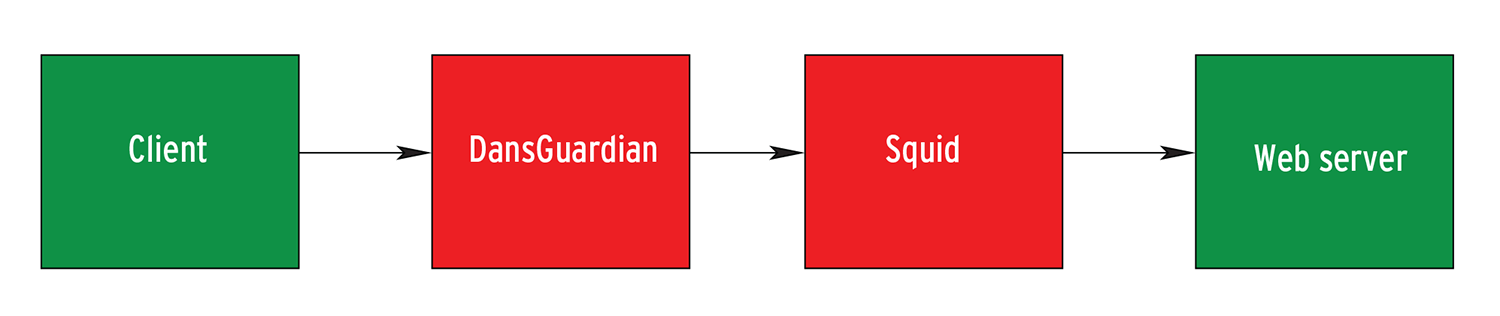
The first line tells the logfile to log the actual client IP address. Without it, you would just have the IP for the DansGuardian server, or just 127.0.0.1 if Squid and DansGuardian are running on the same hardware.
The second line serves a similar purpose, telling Squid to apply its ruleset to the "genuine" client IP. The user group and ACL definitions are in the next couple of lines.
After these preparations, the next step is to configure DansGuardian itself. It is important to build DansGuardian with the --enable-ntlm=yes compile option. To check easily whether this is the case, enter dansguardian -v. DansGuardian supports a large number of antivirus solutions; I will be using ClamAV for this example. Listing 7 shows you how to integrate DansGuardian.
Listing 7: DansGuardian Configuration
01 filterip = 127.0.0.1 02 filterport = 8080 03 04 proxyip = 127.0.0.1 05 proxyport = 3128 06 07 filtergroups = 2 08 filtergroupslist = '/etc/dansguardian/lists/filtergroupslist' 09 10 contentscanner = '/etc/dansguardian/contentscanners/clamav.conf' 11 12 authplugin = '/etc/dansguardian/authplugins/proxy-ntlm.conf' 13 14 daemonuser = 'dansguardian' # Has to be identical to the clamav daemon user 15 daemongroup = 'nogroup' # Has to be identical to the clamav daemon group sein!
Two user groups (defined by filtergroups = 2) each need a dansguardianfn.conf file. Both contain just a single line that defines the Active Directory group name specified in the Squid configuration. The files look like this:
[dansguardianf1.conf] groupname = 'y1' [dansguardianf2.conf] groupname = 'y2'
To define group membership, you need to store the user to group mappings in /etc/dansguardian/lists/filtergroup. It doesn't normally make much sense to edit this list manually; the usermap.sh script (which you can download [5]) provides an easier approach. The script was originally taken from the wiki on the DansGuardian website [6], but I made some changes, and it now runs nearly twice as fast as the original version. Of course, you will need to modify the group names in the top section of the script to match your needs. The /etc/dansguardian/lists/filtergroup file shouldn't contain any tab stops because some systems replace these with line breaks during parsing, thus leading to incorrect group assignments.
Whenever the system reboots or the Winbind daemon is restarted, the privileges in the /var/run/samba/winbindd_privileged file are reset. This means you'll need another script (winbind-ch.sh, which you can also download [3]) to correct the privileges. The following commands
mv winbind-ch.sh /etc/init.d/ update-rc.d winbind-ch.sh start 21 2 3 4 5
run the script at system start time. Also, you will need to add it to your Winbind start script (Listing 8).
Listing 8: Changing the Privileges
01 case "$1" in 02 start) 03 log_daemon_msg "Starting the Winbind daemon" "winbind" 04 [...] 05 /etc/init.d/winbind-ch.sh start # <-- privileges corrected 06 log_end_msg $? 07 ;; 08 [...]
After restarting all the services, your virus checking proxy is now ready for action and will extract mail with test signatures from the network traffic. If you are of a cautious nature, you can improve ClamAV's detection rate by adding third-party patterns to the free virus scanner. Sanesecurity and MSRBL have a long history of providing reliable ClamAV signatures that are suitable for a variety of purposes. The focus is on detecting spam and phishing patterns, but you can put them to use on an HTTP proxy, too – if nothing else, they will prove valuable for web mailbox access.
The service is free; companies and larger organizations are asked for a donation on the website. Sanesecurity has a signature file with phishing patterns and another file for scams. MSRBL also provides two signature files, a generic antispam list, and a pattern list that identifies ads hidden in images.
Sanesecurity offers a shell script [7] that uses cron to update the signature files. It takes both the Sanesecurity and MSRBL signatures into consideration. When run, the script will wait for a period of between 30 seconds and 10 minutes to distribute the load more evenly over the mirror servers. Then it uses Rsync to write all the signature files that changed in the meantime to a temporary directory. The script then automatically checks whether ClamAV will accept the downloaded files before finally writing them to the ClamAV library directory and deleting the temporary files.
If you have enabled the SelfCheck option in your ClamAV configuration, it will integrate the new signatures the next time a check period ends.
