
Microsoft System Center Virtual Machine Manager 2008 R2
Virtual Windows
Service virtualization is no longer just an interesting topic for large corporations and data centers. In fact, virtualization of multiple server systems on a single physical machine has become an affordable option for small and medium-sized businesses, too. With virtualization and the consolidation benefits that it offers, system management also changes. The machines you are managing are only available as virtual entities and as the number of virtual machines and virtualization hosts continues to rise, administrators need to consider centralizing their management.
Microsoft System Center Virtual Machine Manager 2008 R2 (SCVMM) is a management solution for Hyper-V (R2) hosts, Virtual Server 2005 R2 hosts, and VMware ESX hosts that use the VMware VCenter. SCVMM [1] offers excellent scalability, easy management of hosts and virtual machines and many benefits for the administrator. A Workgroup Edition is available for deployment in small and medium-sized businesses: If you use a maximum of five hosts, this version is a cost-effective way of managing an unlimited number of virtual machines.
System Requirements
To install SCVMM, you need a 64-bit version of Windows Server 2008 (R2), which you can run as a virtual machine in smaller environments (with a maximum of five hosts). The system on which you install SCVMM must be a member of an Active Directory domain, but you can use it to manage host systems in non-member networks. In this case, you'll need to install the agents manually because automatic installation only works inside the domain. SCVMM relies on Microsoft SQL Server to store data. Depending on the size of your environment, you can use the free SQL Server 2005 Express Edition supplied with the bundle, which has a database size limit of 4GB, or you can use an instance of SQL Server 2005 or SQL Server 2008.
It makes sense to use a separate server for the database in larger environments. You can install the SCVMM database component on a separate system; it doesn't need to reside on the management server. To install the management component in SCVMM, you also need the Windows Automated Installation Kit (WAIK) 1.1, which is automatically installed when you install the management server; Windows PowerShell 1.0 or 2.0; Windows Remote Management (WinRM) 1.1 or 2.0; and the .NET framework 3.0 (SP1).
The web-based SCVMM Self-Service Portal additionally requires Internet Information Server (IIS) version 7.0 or 7.5. The SCVMM Administrator Console can also be installed on client systems such as Windows Vista and Windows 7. If you also want to send command-line jobs to SCVMM via the client, you additionally need to install Windows PowerShell client-side.
Installation
After starting the installation, you'll be given a choice of components to install for SCVMM (Figure 1). The management server, management console, and self-service portal are all installed separately. When you install the management server, you can place the individual modules, such as the database and the library server, on different systems. This arrangement improves performance if you have a large number of hosts and virtual machines.
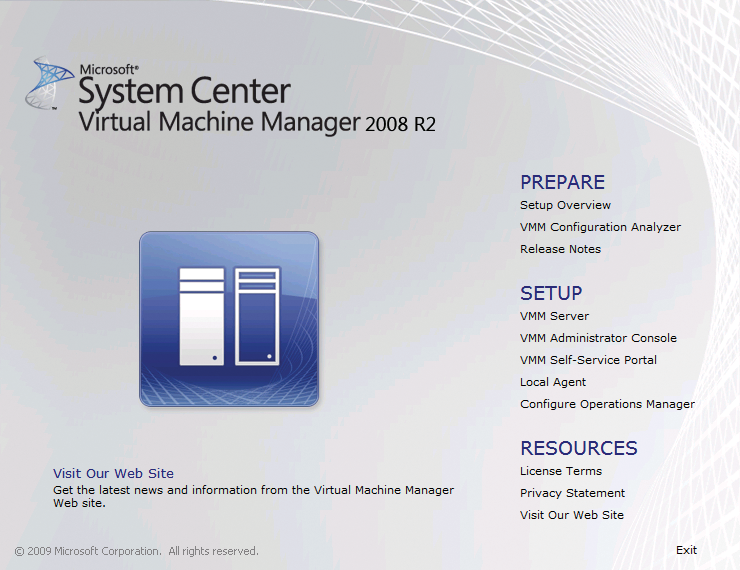
Before the installation starts, an automatic check is performed to make sure that the hardware and software requirements are fulfilled. If this is the case for all the components, provisioning SCVMM will take less than 20 minutes.
Before installing the self-service portal, you must enable the web server role on Windows Server 2008 (IIS 7.0) or Windows Server 2008 R2 (IIS 7.5), as well as the ASP.NET, IIS-6 metacompatibility and IIS 6 WMI compatibility role services. If the role or one of the additional services is not installed, you will see an error message to this effect. Portal access privileges are configured in the management console preferences.
The agents for managing hosts via SCVMM can be installed through the management console or manually. If you use the management console for the install, an automatic check is performed to see whether the host has a hypervisor. If not, the Hyper-V role will be installed automatically on Windows Server 2008 (R2), and Virtual Server 2005 R2 will be installed on Windows Server 2003 (R2).
Microsoft offers a free configuration analyzer for SCVMM; after the install, the analyzer checks whether all the components are installed optimally. Also, you can use the configuration analyzer to check the configuration on remote systems that you will be deploying as hosts and systems intended for P2V conversion. If any issues are detected, you'll be given a detailed description and possible solutions. To use the configuration analyzer for SCVMM, you also need the free Microsoft Baseline Security Analyzer.
The Management Console
The SCVMM management console allows administrators to handle a full set of host and virtual machine administrative tasks. The management console is clear-cut and configurable in many places.
The console is divided into three areas (Figure 2). The left-hand panel contains the navigation aids for the various SCVMM subsections (Hosts, Virtual Machines, Library, Jobs, and preferences). After selecting a subsection, its objects are listed in the central panel of the console. The right-hand panel shows you the actions available for the selected subsection.
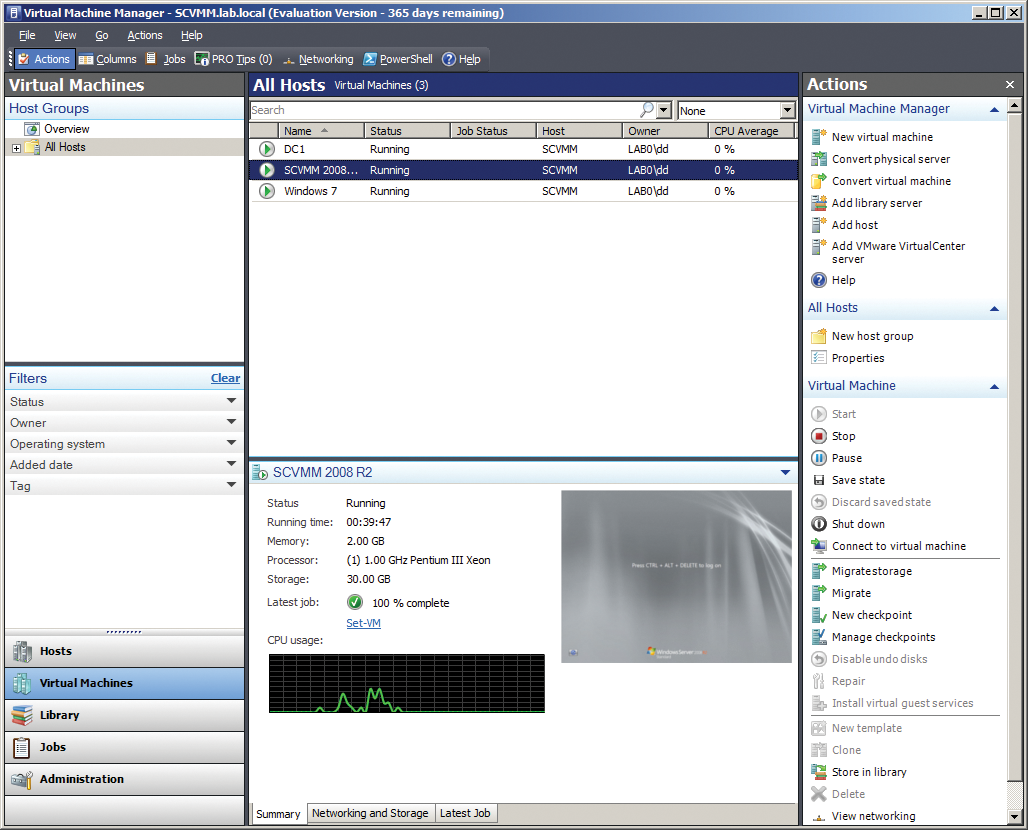
The Hosts and Virtual Machines subsections give you a perfect overview of the status of all your systems. If you manage a large number of systems, you can use the filters in the navigation area on the left to restrict the number of systems shown.
The Jobs subsection is used to check all active SCVMM jobs (Figure 3); Again, you can use the navigation aids to filter on various criteria. This helps you quickly identify and resolve errors and issues.
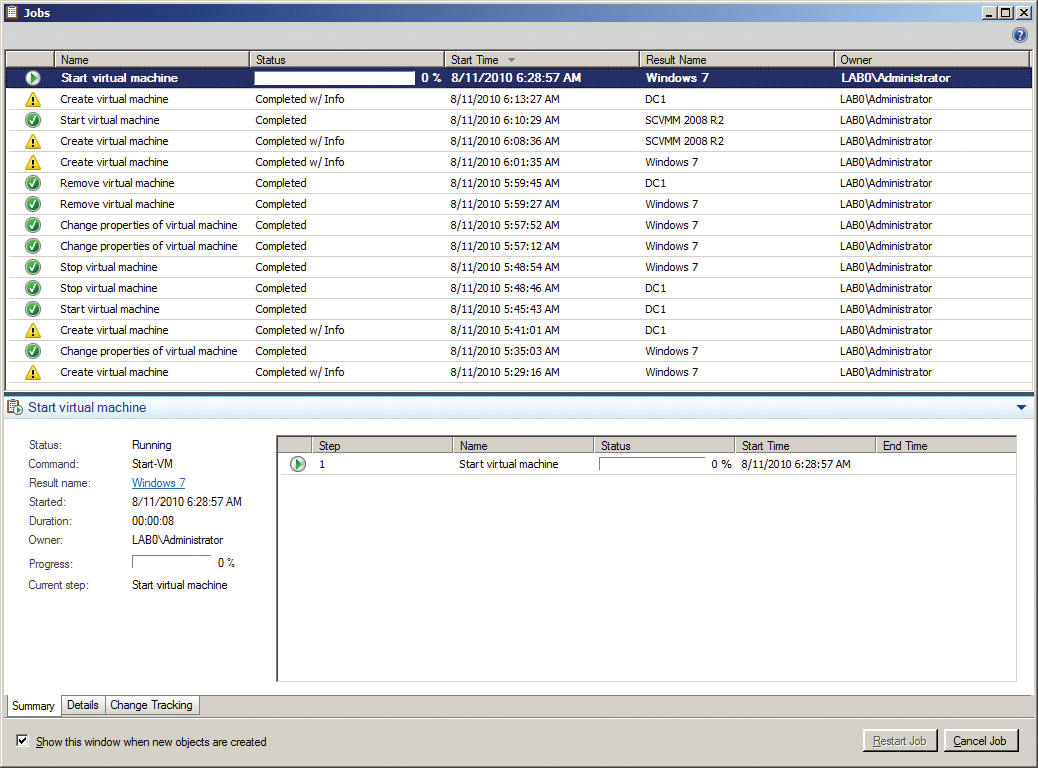
The Self-Service Portal
With the SCVMM self-service portal, you can grant individual users or groups access to virtual machines or provide templates for creating new systems by way of a web-based interface. This system means you can allow developers to restart a test system themselves or allow them to create a new virtual machine based on templates from the library, without requiring that they access the management console. Additionally, you can assign privileges for the portal individually for various groups or users, thus allowing certain users to manage or access a virtual machine but not restart it or switch it off (Figures 4 and 5).
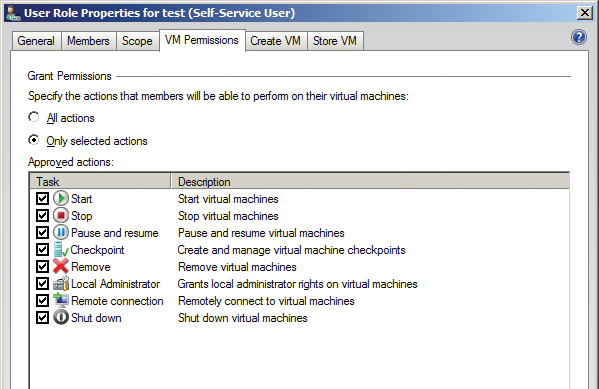
Web Admins user group is allowed to manage its own virtual machines.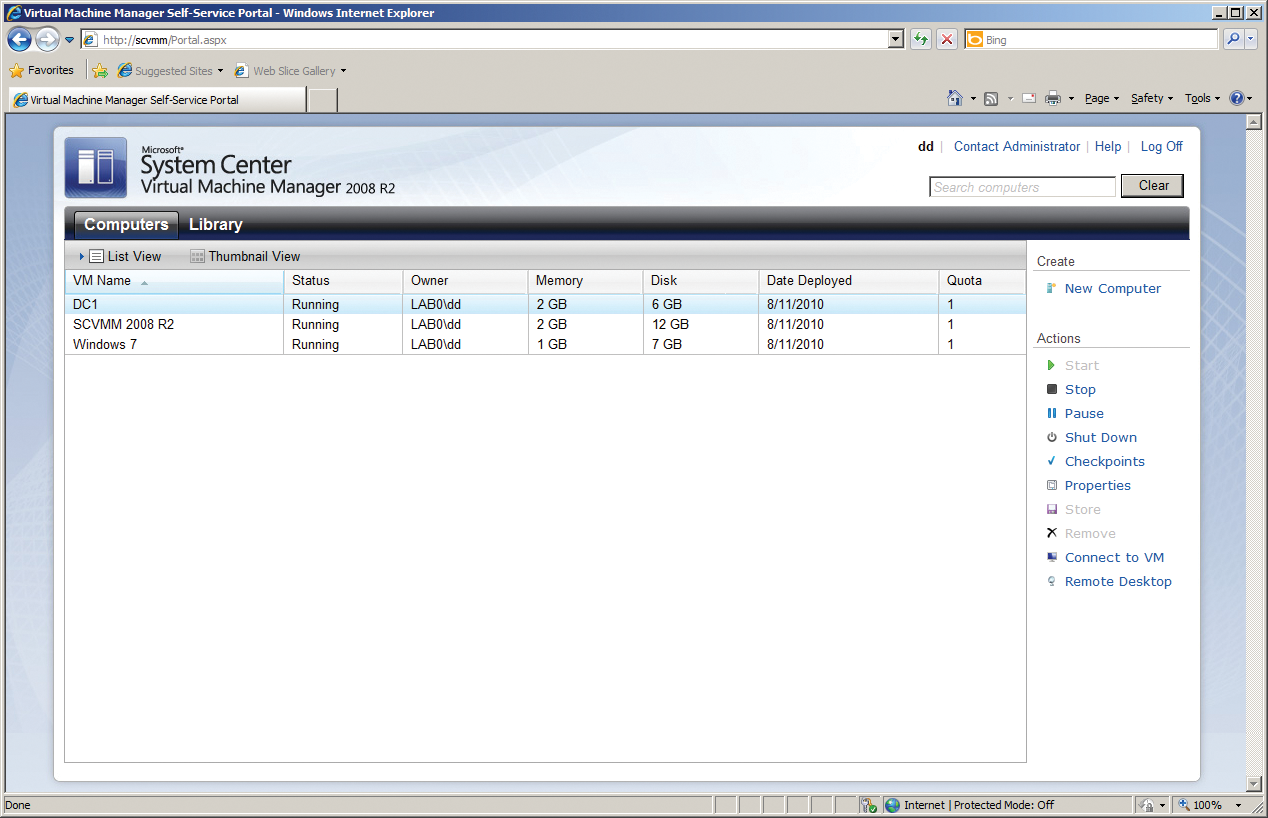
After logging in to the self-service portal, the user sees all the virtual machine assignments. To open a connection and manage a virtual machine, an ActiveX control is installed on the client side; the control requires Internet Explorer.
Using shared templates, users can create new virtual machines based on the template in the portal. The host is then assigned by the built-in intelligent placement function in SCVMM. Also note that to control virtual machines on VMware ESX hosts, SSL authentication must be enabled on the host side or the VMware ActiveX control must be installed on the client from which you will be managing the host.
Command Line-Based Controls
PowerShell [2] is an extension of the well-known Windows command line; it offers a plethora of administrative commands for script-based Windows management.
SCVMM includes more than 150 PowerShell commands, or Cmdlets, which you can use for command line-based management and administration without having to launch the management console (Figure 6). Thus, you can use scheduled tasks on Windows to run tasks at a predefined time on the management server – for example, to store the status of a virtual machine.
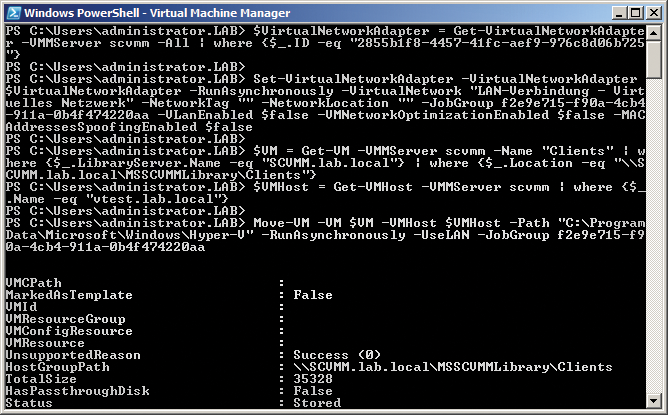
Intelligent Placement
One of SCVMM's most practical features is intelligent placement of virtual machines. Because the management server monitors the load on the hosts, it automatically displays a host statistic when you add a new machine so that you can easily see which host is best suited to the task. You can customize the automatic host evaluation function for intelligent placement.
Libraries and Templates
The library component in SCVMM is a shared directory of virtual hard disks, ISO images, hardware, and guest operating system profiles. Templates automatically provision Windows client and server systems quickly. A template comprises a virtual hard disk and predefined hardware and operating system profiles.
The hardware profile lets you specify the minimum requirements for the CPU type or the amount of RAM the virtual machine needs. When a new virtual machine with the specified CPU type is created, SCVMM automatically searches for a host with resources to match the hardware profile requirements. The operating system profile helps automate operating system provisioning. Besides selecting the operating system, you can also configure the administrator password, a license key, the computer name, and the domain membership.
P2V Conversion
SCVMM also converts physical systems to virtual machines on the fly with physical-to-virtual (P2V) migration. For this, simply install a small client on the machine; the client checks the system and displays potential issues before using the volume shadow copy service to create an image. On-the-fly conversion works with client systems as of Windows XP and for server systems as of Windows Server 2003. For older systems, you have only an offline conversion option. After conversion, you can shut down the physical system and boot the system as a virtual machine.
Higher Availability with Clustering
Host clustering is a useful way to guarantee system availability. Instead of expensive SAN memory, the data is provided by cheaper iSCSI solutions. To create a Hyper-V cluster, you need two host systems, both of which access the same SAN or iSCSI storage.
Live migration introduced in Hyper-V R2 means you can move a virtual machine between clusters without taking the virtual machine offline. The previous version only supported virtual machine migration if you used the same processor type in both clusters. Although this restriction has not been completely lifted, it only applies to the CPU vendor, thus improving support for a variety of hardware in the cluster and offering more flexibility.
Resource Monitoring
SCVMM can be combined with the System Center Operations Manager 2007 R2 [3] for monitoring host and virtual machine availability. In this case, SCVMM not only uses its own agent to monitor the systems but also provides performance analysis and reporting for a host or virtual machine. The performance and resource optimization (PRO) function built into SCVMM can use Operations Manager 2007 R2 to collect performance data down to the application layer and thus suggest optimization strategies, which are displayed as PRO tips in the management console.
Conclusions
Microsoft System Center Virtual Machine Manager 2008 R2 greatly facilitates the management and administration of homogeneous or heterogeneous virtual infrastructures under Windows. Automated provisioning of new client and server systems can be done in minutes with SCVMM. Thanks to the integration of System Center Operations Manager 2007 R2, SCVMM also directly supports performance and availability monitoring for hosts and virtual machines.
Because system management always takes a great deal of your time, whether you have five or 50 host systems, it makes sense to plan a centralized solution for all aspects of virtualization, which is exactly what SCVMM offers.
