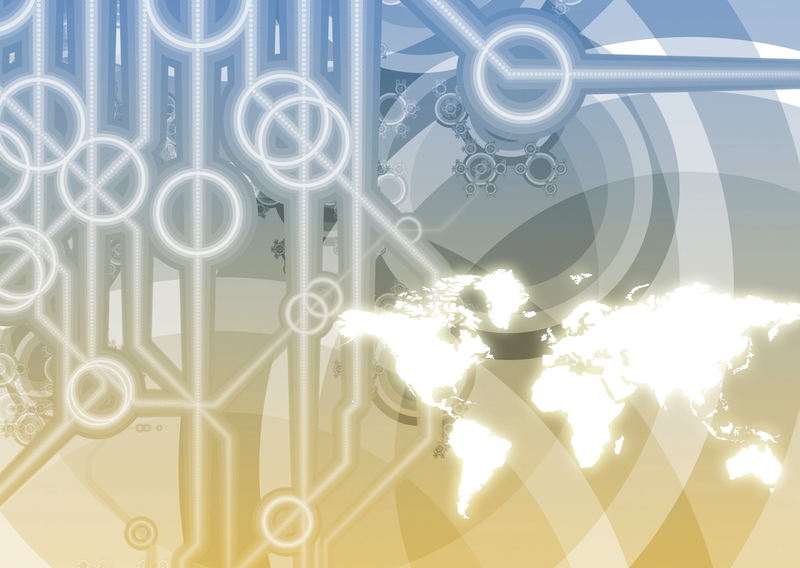
Manage your servers with System Center Essentials
Virtual Focus
System Center Essentials [1] is a server technology for managing, updating, and monitoring servers and workstations in the enterprise. The focus is mainly on monitoring servers, error diagnostics, inventorying, and software distribution. The solution is designed mainly for companies who deploy Microsoft solutions and who are planning to introduce virtualization or already have virtual servers.
Monitoring and Management
Microsoft System Center Essentials (SCE) 2010 is designed for medium-sized enterprises with a maximum of 50 servers and 500 workstations. The product is a development of System Center Essentials 2007 and is based on technologies from the Microsoft System Center Operations Manager (SCOM), System Center Configuration Manager (SCCM), System Center Virtual Machine Manager (SCVMM), and Windows Server Update Services.
SCE is not just a front end for these products: Microsoft merged the products in SCE 2010 for optimum integration with the network. Although SCOM, SCVMM, and SCCM are individual solutions that target large-scale enterprises, Microsoft designed SCE for medium-sized businesses. The installation is far simpler, and you don't need a complex server infrastructure. Microsoft integrated the most important functions of the server versions, facilitated the installation by providing wizards, and optimized controls by reducing administrator interaction to a single interface (Figure 1).
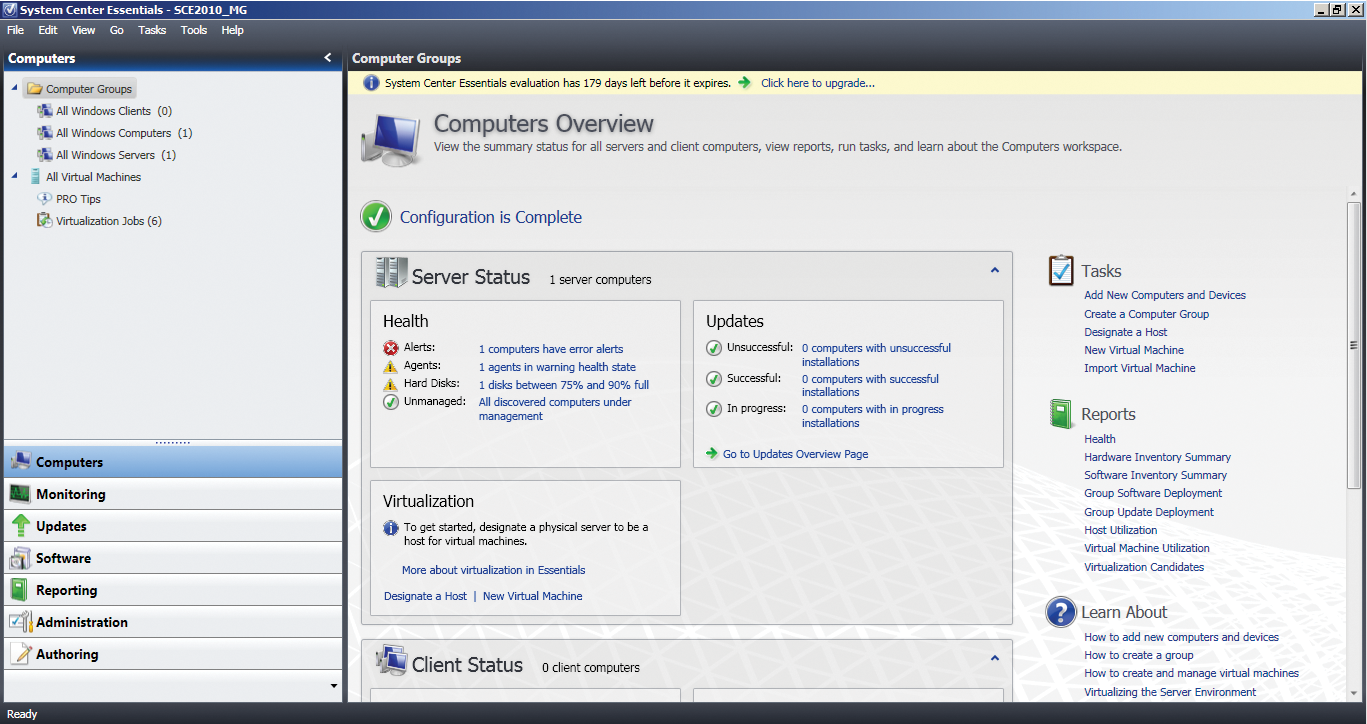
Integrating the product should be no problem, even for less experienced administrators. Microsoft has integrated virtualization tightly with the installation program and throughout the product (Figure 2). SCE 2010 also contains important SCVMM functions that let companies centralize Hyper-V and VMware infrastructure management. You can import existing Hyper-V servers just as easily as VMware systems. Virtual systems can also be created, configured, managed, and monitored in SCE 2010. All controls are located in the central SCE management interface, which also allows you to copy VMs between hosts and locate VMs intelligently on individual servers.
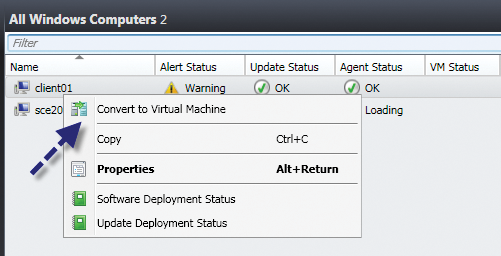
SCE 2010 has additional functions for managing, monitoring, and inventorying, and for software distribution of physical and virtual servers and clients on the network. If an error or a new computer appears on the console, the administrator can use the context menu to display the required tasks. In this version, Microsoft has improved the overview pages and made them easier to customize. The software provides wizards to help the administrator integrate individual technologies of which they have no expert knowledge.
Besides monitoring and diagnostics, SCE can also handle reporting (Figure 3). SCE is ready for action quickly after the installation; configuration is again wizard based.
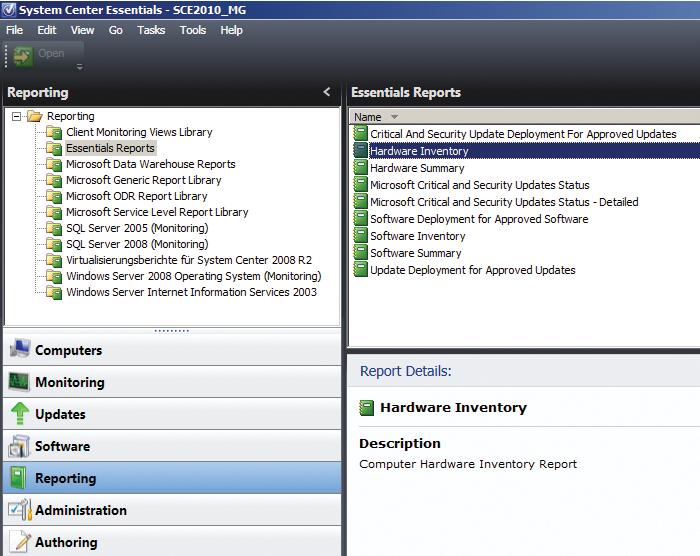
Reports contain the server status for both physical and virtual servers. One of SCE's new features is its ability to suggest physical servers as virtualization candidates, provided the servers fulfill certain conditions. From the management console, administrators can see whether a server will virtualize correctly, check for new updates, and discover new computers on the network that need to be integrated. A hardware inventory function is also available.
SCE's monitoring function discovers server errors before they become critical. If initial warnings indicate a hardware issue, or if the agent installed on a server discovers an error, the software automatically notifies the administrator. SCE 2010 can use email, pager, or text messaging for notifications. All of the servers on the network are monitored in real time, regardless of whether they are physical or virtual machines.
Monitoring with Management Packs
Services like Exchange, Active Directory, or SQL can be monitored in great detail in SCE using special management packs. The Management Packs contain rules for monitoring specific server features, such as queues, availability of mailboxes, and so on. The new versions of the Management Packs support detailed customization of rules (Figure 4).
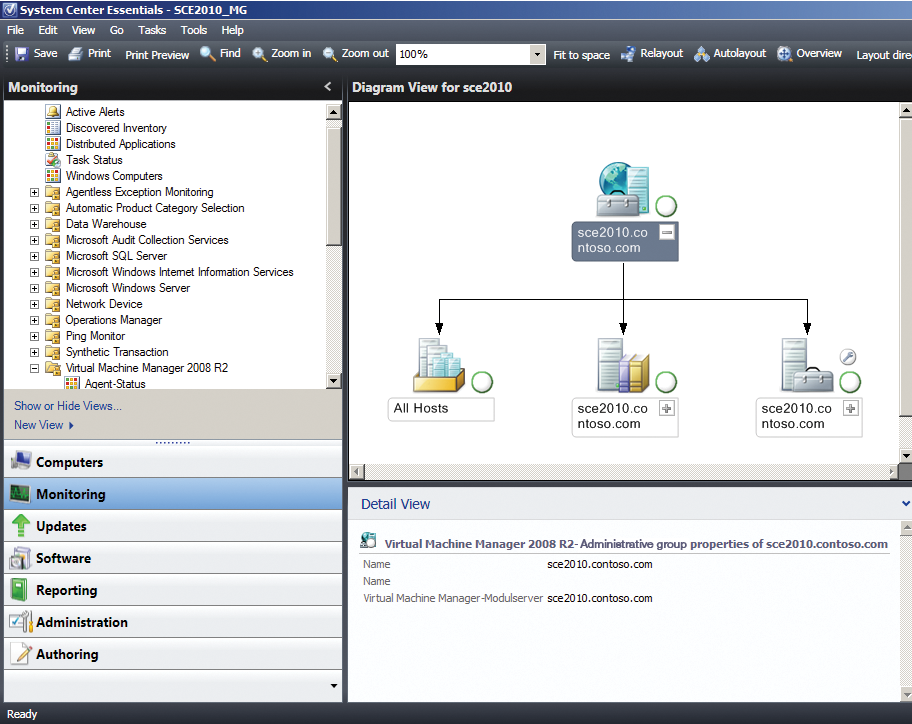
Besides the Management Packs provided by Microsoft, the software can also use SNMP to retrieve information from routers, switches, or other devices. If you click on a warning or error message on the console, SCE displays the possible causes and remedies in the window. You can use the context menu to search for diagnostics options and tools to help you more clearly identify the error. For each error, you can store a custom solution. This functionality provides administrators with specific instructions if an error recurs.
One technology that SCE 2010 integrates is the System Center Configuration Manager. SCCM provides automated software distribution and inventorying, both of which are managed in the same interface as the other features. Again, SCE can create clear-cut reports on, say, inventorying that can be exported to PDF, Word, or Excel format. SCE automatically registers new computers and adds them to monitoring and inventorying tasks (Figure 5).

You also can use the context menu to decide which software packages SCE should automatically install on a computer. Because of the integration of SCOM, SCCM, and Windows Server Update Services, SCE has all the features you need for client life cycle management (CLM). Additionally, SCE has a remote control function so administrators can support connected equipment directly.
The software section in the console lets administrators view the number of computers running a specific application. All of the tasks and information in this area are mainly self-explanatory and accessible via context menu items. If an error occurs on one of the computers, the administrator is given an overview of the hardware components, the software installed on the computer, and the computer's current load (Figure 6).
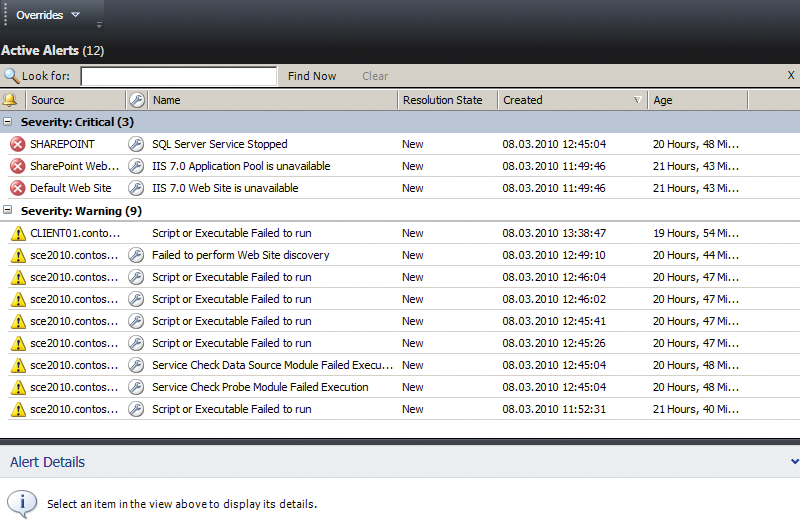
Of course, you can use the same approach to uninstall software on the connected computers. SCE 2010 supports filter options for the computers on which you want to install a specific software.
Testing SCE 2010
After downloading and unpacking the test version, launch the installation wizard. The installation steps involve confirming just a couple of options. When selected, the wizard checks whether the server fulfills all the system requirements for SCE 2010. The management server can be installed on a domain controller separately from the database.
The Essentials Reporting Server can run on the same or a separate server, as can the management console. After installation, the SCE management console is automatically launched along with the setup wizard.
Group policies are used to register and configure managed computers. You need TCP port 135 for remote access to the connected computers. File and printer sharing means additionally unblocking ports 445 and 6270. Also, UDP ports 137 and 138 need to be open. Ports 80, 445, 5723, 5724, 8530, 8531, and 51906 need to be open on the management server. If you install SCE 2010 on a server with ISA 2006, or its successor Forefront Threat Management Gateway 2010, you also need to unblock ports 5723 and 5724 for the internal network.
After the installation, you can either wait for SCE to find your clients automatically or register the clients manually with SCE. When you create a package in the Software node, a wizard appears to help you with the software distribution process. You can modify these settings later on via the context menu.
When you open the Computer section in the console; at the top, you'll see a summary of the connected computers, their current states, alerts, and virtualization information. SCE helps you with PRO Tips (Performance and Resource Optimization) for virtualization, including tips on the use of resources such as the distribution of virtual guests over individual hosts.
An SCE agent must be installed on all managed computers. Agentless Exception Monitoring (AEM) lets administrators perform various tasks on clients without an agent, including troubleshooting. The views are available in Monitoring\Agentless Exception Monitoring. For more information on SCE, refer to the websites [2] [3] [4].
Licensing and System Requirements
Microsoft System Center Essentials 2010 give medium-sized enterprises the same technologies and options to troubleshoot and remedy server problems as quickly as large corporations. The software facilitates management tasks and helps administrators keep track of the network.
Unix and Linux computer monitoring is fairly rudimentary. If you need to monitor Linux or Unix computers, you will need to run some other monitoring solution, like the open source Nagios [5] parallel to SCE. The major focus of SCE is quite obviously monitoring and diagnostics, as well as management of virtual servers on the network. It focuses particularly on proactive monitoring of critical services that mid-sized companies too often neglect. Automated software distribution is also something that many companies neglect or do not fully leverage.
By installing a single product, companies are given a reasonably priced, customizable server solution for infrastructure management. Despite the enormous feature scope, installation, setup, and management of the server are not too difficult. However, SCE is only worthwhile for companies who mainly need to manage Microsoft servers or who rely on Hyper-V and do not currently have a centralized server management tool.
The test version lets enterprises monitor up to 50 servers and 500 clients for 180 days [6]. The managed computers do not need to reside in the same domain as the server; a distribution domain structure is possible. However, you do need a trust relationship between the domains. Additionally, you can monitor up to 100 network devices on your network. Test installations can be upgraded to licensed installations. SCE 2010 is licensed by physical device.
You don't need to license virtual servers; the software counts virtual servers as full-fledged devices. So, if you purchase 20 licenses and need to monitor 20 physical and 30 virtual servers on the network, you can't add any more license packages, because you have reached the upper limit for monitored systems.
The hardware requirements for the installation are at least 4GB RAM, 20GB free disk space, and a CPU with a clock speed of 2.8GHz. SCE 2010 will install on servers with Windows Server 2003 (R2) and Windows Server 2008 (R2). SCE 2010 also supports 32-bit versions of Windows Server 2003 as of Service Pack 2 and Windows Server 2008; however, Microsoft recommends installing on a 64-bit operating system. If you need to manage virtual machines, you will need to install SCE on Windows Server 2008 x64 or Windows Server 2008 R2.
Conclusions
Because virtualization is a central focus of SCE 2010, it doesn't make much sense to use SCE if you don't need to manage Hyper-V servers. SCE 2010 requires an Active Directory infrastructure because authentication relies on Active Directory. You can install the management console on Windows XP Professional (SP2 or newer), Windows Vista, and Windows 7.
If you currently use SCE 2007 in the enterprise, you can update directly to SCE 2010. SCE 2010 also needs SQL Server 2008 as of SP1 as its database. If the installation wizard fails to find a SQL server, you will be prompted to install SQL Server 2008 Express Edition. SCE 2010 cannot manage Itanium-based versions of Windows Server 2003/2008/2008 R2.
