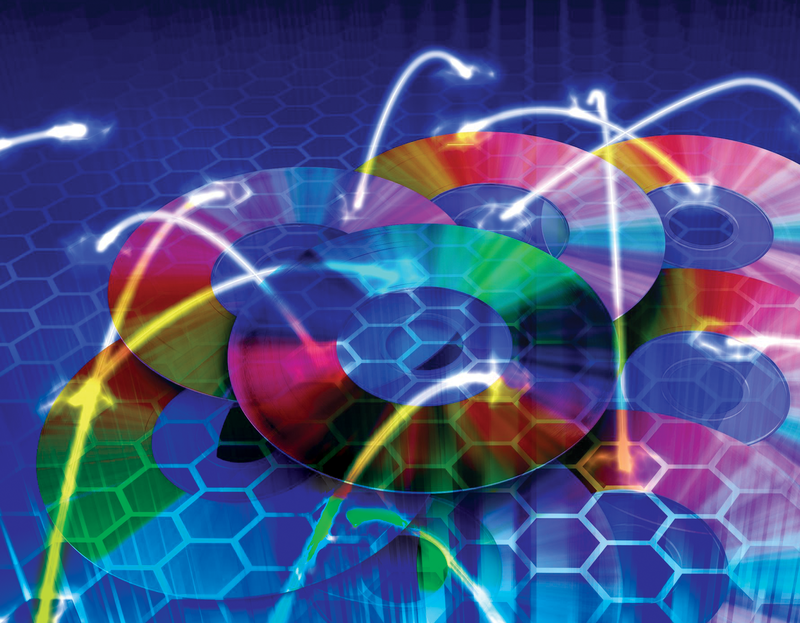
Centralized software repository management
Pulp Sensation
Pulp helps administrators consolidate multiple software repositories centrally. To allow this to happen, Pulp can access a variety of sources; for example, you can just as easily query a regular Yum server as you can access the Red Hat Network or software packages hosted by a web server.
Pulp [1] doesn't act as a proxy between the clients and the various repositories; instead, it mirrors the packages locally and updates the packages at regular intervals. Obviously, this means that you need to provide a large amount of storage space up front.
That said, Pulp can shift individual repositories out to external servers, which are referred to as content delivery servers. To do so, the central server simply routes client requests to external servers, which then respond to the requests. This approach makes it pretty easy to establish geographically distributed systems. Thanks to highly granular access rules, Pulp makes sure that clients can only query specific repositories. User authentication can take place against an LDAP server, which makes it possible to deploy Pulp in very large environments.
The software also has impressive reporting capabilities. Administrators not only have access to the history feature that shows which client system accessed which repository and when, they can also view the package status of the clients at any time. Thus, it is quite easy to discover systems that have not yet installed an important update package. If you are interested in experimenting, you will probably appreciate the fact that Pulp offers an API that supports convenient scripting of regularly recurring tasks. Figure 1 shows the architecture of a Pulp environment.
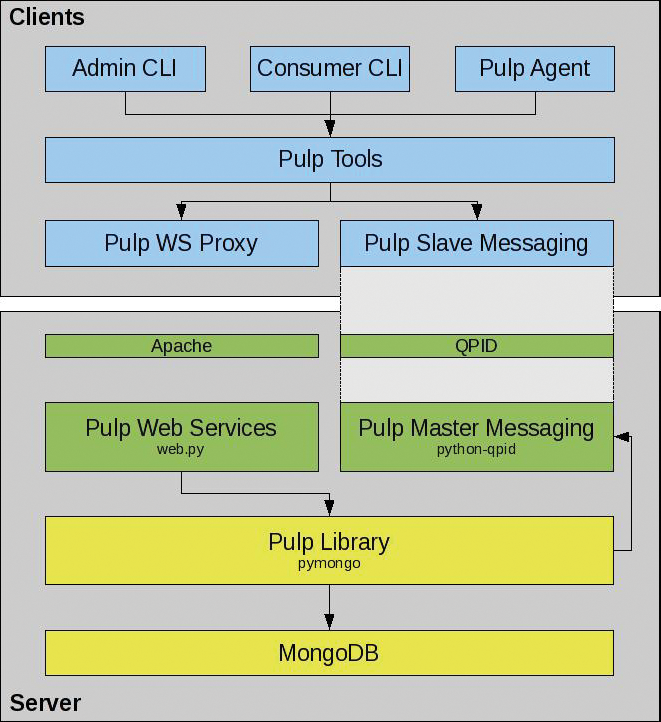
Installation
If you are interested in deploying Pulp, you will find prebuilt RPM packages for Fedora, Red Hat Enterprise Linux, and CentOS [2]. You can access the source code via the Git repository [3]. After downloading the Yum repository configuration file, you can proceed to install the server in a normal way with Yum (Listing 1).
Listing 1: Installation with Yum
01 # yum install pulp 02 # service pulp-server init 03 # service pulp-server start 04 # chkconfig pulp-server on
After initialization, the MongoDB database server is then ready for use. Make sure the /etc/pulp/pulp.conf configuration file includes the correct server name and the client systems have access to ports 5672, 5674, and 443.
The client systems also need access to the Pulp repository that I mentioned previously. The easiest way to achieve this is to specify the details during the install. If you use Kickstart to automate the installation of systems, you can install and configure the required client software at the same time. The systems will then be ready for use directly after the installation without requiring any manual configuration.
The client package goes by the name of pulp-client and should be installed on the server, too, under ideal circumstances. This step is necessary for administrative work. The important thing is to modify the /etc/pulp/client.conf configuration file for the client software so that all references to the server use the FQDN (fully qualified domain name); otherwise, server certificate validation will fail (Listing 2). The certificate contains the server's FQDN. If the client attempts to use any other name to access the server, the software will complain that the name is incorrect. After this, you need to launch the client agent (service pulp-agent start). If you intend to deploy a content delivery server in addition to the Pulp server, you need to install the pulp-cds package to support it. Then, you need to configure the server via the /etc/pulp/cds.conf configuration file and type
Listing 2: Server Name in the Configuration
01 # grep ipa1 /etc/pulp/client.conf 02 host = ipa1.virt.tuxgeek.de 03 baseurl = https://ipa1.virt.tuxgeek.de/pulp/repos 04 keyurl = http://ipa1.virt.tuxgeek.de/pulp/gpg 05 ksurl = http://ipa1.virt.tuxgeek.de/pulp/ks
service pulp-cds start
to launch it.
Users and Roles
Pulp comes with a default administrative account. It is a very good idea to change this immediately:
# pulp-admin -u admin -p admin user update --username admin --password Enter new password for user admin: Re-enter new password for user admin: Successfully updated [ admin ]
Every administrative action on the server relies on previous authentication. To avoid being prompted for your username and password whenever you attempt to execute a command, log in to the server and store the user credentials (in the form of a user certificate) in ~/.pulp. For example:
# pulp-admin auth login -u admin -p password User credentials successfully stored at [/home/pulp-user/.pulp]
New users can be added, deleted, or modified with the user command. To grant the user specific rights, you can run the permission grant command and modify rights accordingly. Instead of assigning rights to individual users, you can assign users to specific roles and then assign rights to these roles. This approach makes it easier to group individual users with similar rights. Pulp features a role show command that lists the roles, and role info lets you list the rights for a specific role (Listing 3).
Listing 3: Using Roles to Assign Rights
01 # pulp-admin role list 02 +------------------------------------------+ 03 Available Roles 04 +------------------------------------------+ 05 super-users 06 consumer-users 07 08 # pulp-admin role info --role super-users 09 +------------------------------------------+ 10 Role Information for super-users 11 +------------------------------------------+ 12 Name super-users 13 Users admin 14 Permissions: 15 / CREATE, READ, UPDATE, DELETE, EXECUTE
Repositories and Distributions
To populate the server with data, you need to synchronize the required repositories. Pulp's definition of a repository is a collection of software RPMs and installation files (distributions), such as kernel and initrd. The following command creates and synchronizes a repository:
# pulp-admin repo create --id Fedora14-x86_64 --feed yum:http://download.fedoraproject.org/pub/fedora/linux/releases/14/Everything/x86_64/os/ Successfully created repository [ example ] # pulp-admin repo sync --id Fedora14-x86_64
Pulp shows the synchronization status when you enter:
pulp-admin repo status --id Fedora14-x86_64
Besides this, other useful commands let you modify the repository. For example, you can create filters so certain packages are not synchronized, you can schedule automatic updates using the --schedule option, and you can enable these directly when you create a repository or make the changes retroactively. The repo update lets you retroactively modify individual configuration settings.
Pulp outputs a list of all distributions when you type distribution list (Listing 4). When you install a new system, you can specify the URL for the required distribution to tell the installation program to download the required kernel, initrd, and installation files directly.
Listing 4: Distributions
01 pulp-admin distribution list 02 +------------------------------------------+ 03 List of Available Distributions 04 +------------------------------------------+ 05 06 Id Fedora14-x86_64 07 Description Kickstart Trees for Fedora14-x86_64 08 URL http://ipa1.virt.tuxgeek.de/pulp/ks/released/fedora/14/x86_64/os
Pulp Consumer
Once you have the pulp-client package installed and configured on the client, you need to register the client with the Pulp server. This is handled by a call to
pulp-client consumer create --id client1
As with package installation, you can automate this step – for example, as part of a Kickstart profile. The
pulp-client repository list
command then gives the client a list of all the repositories available on the server (Listing 5). The Sync Schedule line uses cron format to define the time at which the repository is updated.
Listing 5: Overview of Repositories
01 # pulp-client repo list 02 +------------------------------------------+ 03 List of Available Repositories 04 +------------------------------------------+ 05 06 Id Fedora14-x86_64 07 Name Fedora14-x86_64 08 FeedURL http://download.fedoraproject.org/pub/fedora/linux/releases/14/Everything/x86_64/os/ 09 FeedType yum 10 Arch noarch 11 Sync Schedule 10 0 * * * 12 Packages 10 13 Files 0 14 Distributions None 15 Publish True 16 Clones [] 17 Groups None 18 Filters []
For the client to install packages from this repository, you need to bind the client to the corresponding repository. Pulp includes the
pulp-client consumer bind --repoid Fedora14-x86_64
command, which tells Pulp to create a new pulp.conf configuration file below /etc/yum.repos.d to point to the new repository on the server (Listing 6). If the client binds to other repositories on the server, the bindings are all stored in the same Yum configuration file. Running yum repolist on the client confirms that it can install packages on the Yum repository you just configured on the Pulp server.
Listing 6: Pulp Creating a New Yum File
01 # 02 # Pulp Repositories 03 # Managed by Pulp client 04 # 05 [Fedora14-x86_64] 06 name = Fedora14-x86_64 07 enabled = 1 08 sslverify = 0 09 gpgcheck = 1 10 baseurl = https://ipa1.virt.tuxgeek.de/pulp/repos/pub/fedora/linux/releases/14/Everything/x86_64/os
To help you keep track of which clients access which repositories, Pulp has a history that lists all instances of client access. For example,
pulp-admin consumer info --id ipa2
shows the configuration of the individual repositories and which individual packages are installed from them. Grouping individual clients is also extremely useful. The option for this is:
consumergroup create
Instead of running a specific action against a single client, Pulp runs the action against all members of the group. For example, if you want to install the pidgin package on all clients belonging to the desktop-clients group, you would enter:
pulp-admin package install -n pidgin --consumergroupid desktop-clients
Of course, this means all members of the group need access to the repository on which the package is located.
Conclusions
Pulp is a comprehensive management tool for software repositories. If you do not need a graphical interface, Pulp can help you to manage huge numbers of client systems, even if they are geographically distributed. The comprehensive reporting functions let you keep track of your systems, and if you enjoy automating processes, you will appreciate the Pulp's REST API.
The data Pulp expects or returns (e.g., when you create a new repository) is in JSON format [4]. Any state-of-the-art scripting language, such as Perl or Python, will offer a matching encoder/decoder.
