
System Center 2012 SP1: What's new?
Central Perspective
If you want to use Windows Server 2012, Windows 8, Windows RT, Windows Phone 8, or Exchange Server 2013, then SQL Server 2012 and SharePoint 2013 also need a compatible monitoring and management solution.
This is what System Center 2012 with its various products offers. However, the RTM version of the product is not compatible with the new Microsoft servers. You need the newly released Service Pack 1 [1] to support the individual products in System Center 2012.
Extended for the Cloud
Service Pack 1 (SP1) is not just a collection of bugfixes, it also expands the individual products in System Center 2012, adding many new features. The focus is on the integration of System Center 2012 with existing or new cloud services in Windows Azure – for example, Windows Azure Virtual Machines, Online Backup, and Global Service Monitor. The biggest changes are to System Center Virtual Machine Manager (SCVMM), System Center Configuration Manager (SCCM), and Data Protection Manager (DPM).
With this update, Microsoft has simplified the licensing of the new version and the combined editions. The new System Center 2012 [2] is available only as a package and is designed to improve significantly server management in the enterprise. The products can no longer be purchased separately. System Center 2012 mainly comprises eight products that cover all aspects of server management:
- System Center Configuration Manager 2012 (SCCM) is mainly used for managing devices and installed applications. The new version mainly focuses on the users themselves and their changing equipment. Smartphones also can be managed with the new version.
- System Center Operations Manager 2012 (SCOM) mainly focuses on monitoring servers and network devices installed with SCCM and complements SCCM.
- System Center Data Protection Manager 2012 (SCDPM) is the data backup solution in the System Center. You can back up all your servers and manage backups centrally on the network.
- System Center Service Manager 2012 focuses mainly on providing a central management interface and hub for all System Center products in the company, as well as creating, linking, and automating interfaces.
- System Center Virtual Machine Manager 2012 (SCVMM) is used to manage the virtual servers on the network. Besides Hyper-V, it can manage other virtualization solutions such as vSphere. Many companies have licensed SCVMM outside of System Center and need to dig significantly deeper into their pockets for the new version.
- System Center Orchestrator 2012 (SCO) helps automate IT processes. Microsoft renamed the acquired Opalis product to SCO and expanded the new version for administration tasks by adding PowerShell. Like Service Manager, the product is currently not very popular.
- System Center App Controller 2012 helps centrally manage applications in the enterprise in a private cloud or a vendor's cloud. The tool provides templates for applications, which can be provisioned with other System Center products.
- System Center Endpoint Protection 2012 is an antivirus tool that can be managed and distributed with SCCM.
Standard Edition gives small and medium-sized enterprises the ability to manage locally installed and virtual servers. The Datacenter edition is worthwhile for large companies. Both packages include all the System Center products, as well as the necessary licenses for installing a SQL Server database. The main difference between the two editions is in the installed operating systems they support. The Standard Edition allows you to manage two installed systems (Hyper-V host and a VM); the Datacenter Edition allows an unlimited number. However, only two processors per license are included in both editions. The CPU cores do not matter. A server with four processors therefore requires two licenses.
System Center Virtual Machine Manager 2012
Even if the current version of System Center is now only available as a complete package, separate service packs are available for all the products it contains. Besides supporting Windows Server 2012, for example, cloud environments are now supported. For example, System Center Virtual Machine Manager (SCVMM) 2012 now works with Windows Azure and can even create and manage cloud-based virtual servers. Microsoft also offers prebuilt virtual servers that provide SharePoint, Active Directory, and SQL Server. The virtual disks of these servers are stored in Windows Azure, with high availability on request. In this way, all virtual servers can be centrally managed, whether they run locally or in the cloud.
SCVMM SP1 or newer supports the new VHDX disks in Hyper-V 3.0 and Windows Server 2012. These disks can have a maximum size of 64TB (VHD files up to 2TB) and are much more resilient against system crashes. After installing Service Pack 1, the management interfaces of the various System Center products can also be customized to suit your own needs. This is especially important for SCVMM.
As of SP1, SCVMM can manage various virtual network switches on different Hyper-V hosts and Hyper-V Server 2012 in an improved way, as well as implement the new settings that Microsoft offers here. SCVMM also supports VMware vSphere 5.1 and vCenter Server with ESXi. Citrix Xen works particularly closely with SCVMM 2012. Citrix XenServer version 5.6 with Feature Pack 1 is also supported, but the use of Xen 6.0 and higher is recommended. With SP1, SCVMM 3.0 can also manage all the other new features in Windows Server 2012 and Hyper-V; Table 1 provides a list.
Tabelle 1: Virtualization Features
|
Resource |
Windows Server 2008 R2 SP1 Maximum |
Windows Server 2012 Maximum |
|---|---|---|
|
Logical processors on the host |
64 |
320 |
|
Physical memory |
1TB |
4TB |
|
Virtual processors per host |
512 |
2,048 |
|
Virtual processors per virtual server |
4 |
64 |
|
Memory per virtual server |
64GB |
1TB |
|
Active virtual servers |
384 |
1,024 |
|
Size of virtual hard disks |
2TB |
64TB |
|
Cluster nodes |
16 |
64 |
|
Virtual servers in the cluster |
1,000 |
8,000 |
|
Live migration |
Only in the cluster |
With and without cluster, live migration of disks |
|
Replication virtual servers without cluster |
Not supported |
Supported |
Hyper-V Replica in Windows Server 2012 can replicate and synchronize virtual disks and entire servers asynchronously between different Hyper-V hosts on the network. The replication takes place via the filesystem; a cluster is not necessary. Administrators can manage this process manually, automatically, or on the basis of a schedule in SCVMM. In this way, virtual servers can be made highly available without the need to run an expensive cluster.
Hardware Acceleration
For better network performance, virtual servers now make more use of the hardware features of built-in network cards (e.g., in computations for IPsec). In the settings of virtual NICs, you can limit the network bandwidth of servers and filter out unwanted DHCP or router packages. These settings can also be controlled in templates for virtual servers in SCVMM as of SP1.
Another new setting is I/O virtualization with a single stem. This is also a hardware feature of network cards that now works in Hyper-V. Network cards that support this feature provide implemented I/O channels for virtualized environments; the card acts like multiple network cards to several virtualized servers.
4KB Sector Support
In Windows Server 2012, Hyper-V supports 4KB disk sectors for the first time. Hyper-V 3.0 also supports virtual hard disks with the 512e emulation format; many disks sign on with this if the operating system does not support 4KB sectors. The firmware of the hard drive then stores incoming data packets in the existing 4KB sectors.
For SANs in Windows Server 2012, storage locations can be assigned directly to virtual servers. In Hyper-V 3.0, administrators can grant virtual servers direct access to the SAN using virtual Fibre Channel connections. This improves performance and allows Hyper-V hosts to connect to multiple SANs, which can mean real added value – especially in live migration.
Another important innovation in this area is support for Offloaded Data Transfer (ODX). Windows Server 2012 caches the data traffic between the SAN and the operating system in a buffer. For very large data sets, Windows Server 2012 can handle this kind of action without the host system by talking directly to the control software of the SAN.
System Center Configuration Manager 2012 SP1
The second major product in the package is System Center Configuration Manager (SCCM). As of SP1, it also works with Windows Server 2012 and Windows 8. Even Surface devices and other tablets with Windows RT can be managed with SCCM 2012 after SP1 is installed. For companies that use Windows 8 Enterprise Edition, the Windows To Go feature provides the option of installing the operating system on a USB stick or an external hard drive, without virtualization (Figure 1).
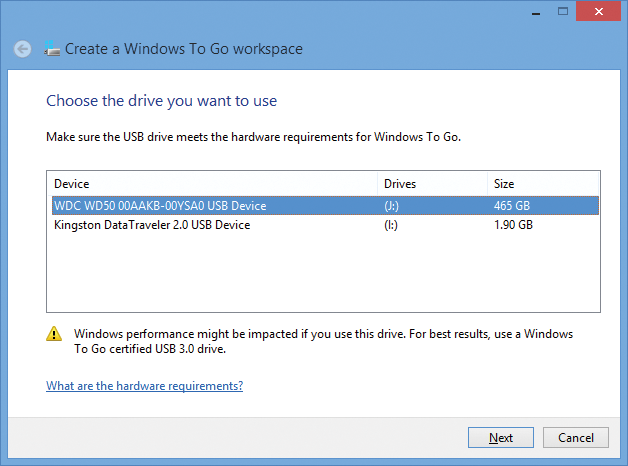
SCCM is also compatible with Windows Azure and can provision and manage servers worldwide in the cloud. As of SP1, Windows Server 2012 and Windows Intune cooperate; the latter provides cloud-based management of workstations and therefore actually competes with System Center Configuration Manager 2012. Although Windows Intune is optimized for managing clients through the cloud (e.g., for home offices and small offices), SCCM 2012 focuses on Windows networks. In collaboration, the two products combine their strengths (Figure 2).
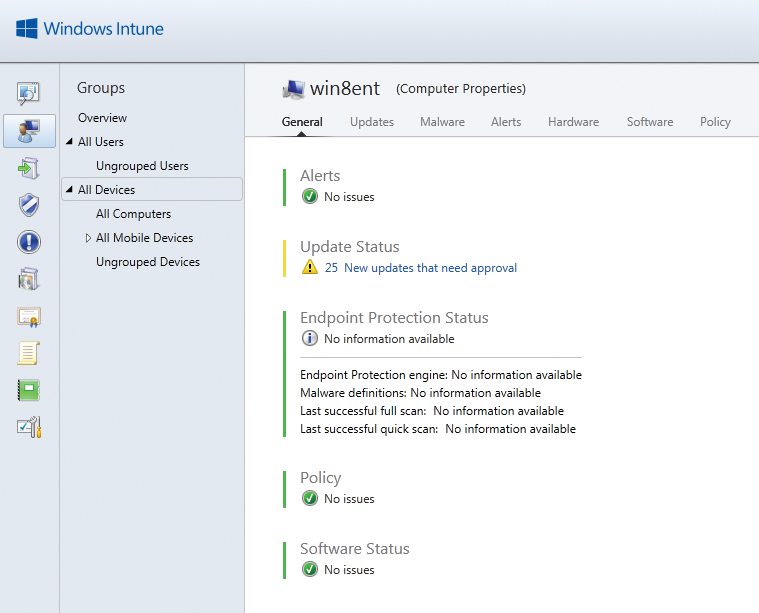
For example, the administrative tasks in Windows Intune can be integrated with the administration console of System Center Configuration Manager 2012. In the future, user licenses will replace device licenses. Windows Intune is thus shifting the user into the limelight, just like SCCM. Each user can then use up to five managed devices. Additionally, there will be a license for Windows Intune that allows it to manage connected devices with SCCM 2012. Thus, Microsoft will in the future be offering Windows Intune at reduced prices for companies that use System Center 2012.
As of Service Pack 1, Windows 8-optimized apps and apps for Windows Phone and Windows 8 RT can be provisioned. The administrative consoles of the various System Center products can now be Installed on Windows 8.
As an integrated solution, Windows Intune and System Center Configuration Manager improve the security and management of Windows 8 PCs, Windows RT tablets, and Windows Phone 8 smartphones. Even devices from Apple and Android-based platforms can be integrated into the administration workflow, as can computers with OS X and Linux. Configuration Manager 2012 includes agents for both platforms; for Linux machines, however, it only supports hardware inventory and software distribution. For OS X, administrators can also configure various settings.
Data Protection Manager
System Center Data Protection Manager 2012 with SP1 can efficiently back up virtual servers installed on SMB shares on servers running Windows Server 2012. So, for example, virtual servers can be backed up on the fly while a live migration takes place. For this to happen, Windows 8 and Windows Server 2012 use the new SMB-3 protocol that is optimized for streamlined access to network drives (e.g., for SQL Server databases or Hyper-V drives). The new SMB version allows multiple parallel access to file shares; thus, individual requests over the network no longer slow each other down.
SMB 3 also allows improved failover behavior between cluster nodes when deployed on clustered file servers. Windows Server 2012 takes into account the user's SMB sessions and maintains these even if the administrator moves virtual file servers between cluster nodes. However, this setup only works for clients with Windows 8 and Windows Server 2012.
SMB Direct is also enabled without further configuration between computers running Windows Server 2012. This setup allows servers to transfer data from a system's RAM across the network to another server that currently has capacity to spare. To make this feature available, the built-in network adapter must support the RDMA (Remote Direct Memory Access) function and be very fast. Suitable adapter types include iWARP, InfiniBand, and RDMA over Converged Ethernet (RoCE). Hyper-V and SQL Server 2008 R2/2012 will mainly benefit from this technology.
Also, Hyper-V in Windows Server 2012 can access the SMB protocol directly. Thus, virtual disks in Hyper-V 3.0 (VHDX) no longer need to be stored directly on the Hyper-V host but can be on a network share. Access is then very fast using SMB Multichannel, SMB Direct, and Hyper-V over SMB. High-availability solutions such as live migration also benefit. The shared cluster disks then no longer need to reside on an expensive SAN; all you need is a server running Windows Server 2012 and sufficient space.
Cluster Shared Volume (CSV), which is the Hyper-V service required for shared disks in clusters, now also supports the SMB 3 protocol and its new features.
Deduplication
The Data Protection Manager (DPM) now works with the new deduplication technology in Windows Server 2012; this feature helps to discover duplicate files in shares and thus save space. Thanks to SP1, DPM also supports the online backup service Windows Azure Online Backup and can back up data on demand in the cloud. A wizard helps users select their data and the desired backup start time (Figure 3).
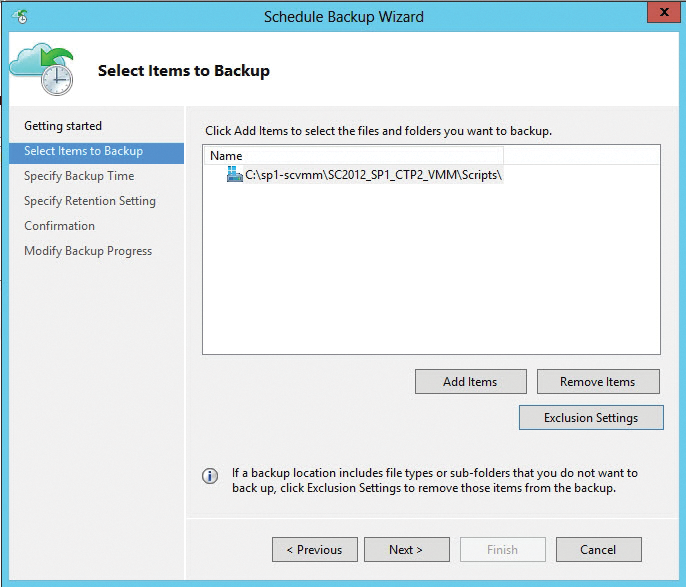
To back up data on servers running Windows Server 2012 online, you additionally need a specific agent [3]. Backup and recovery can then be started using the Windows Backup GUI (Figure 4). This process can also be managed with PowerShell, which offers a separate module for doing so.
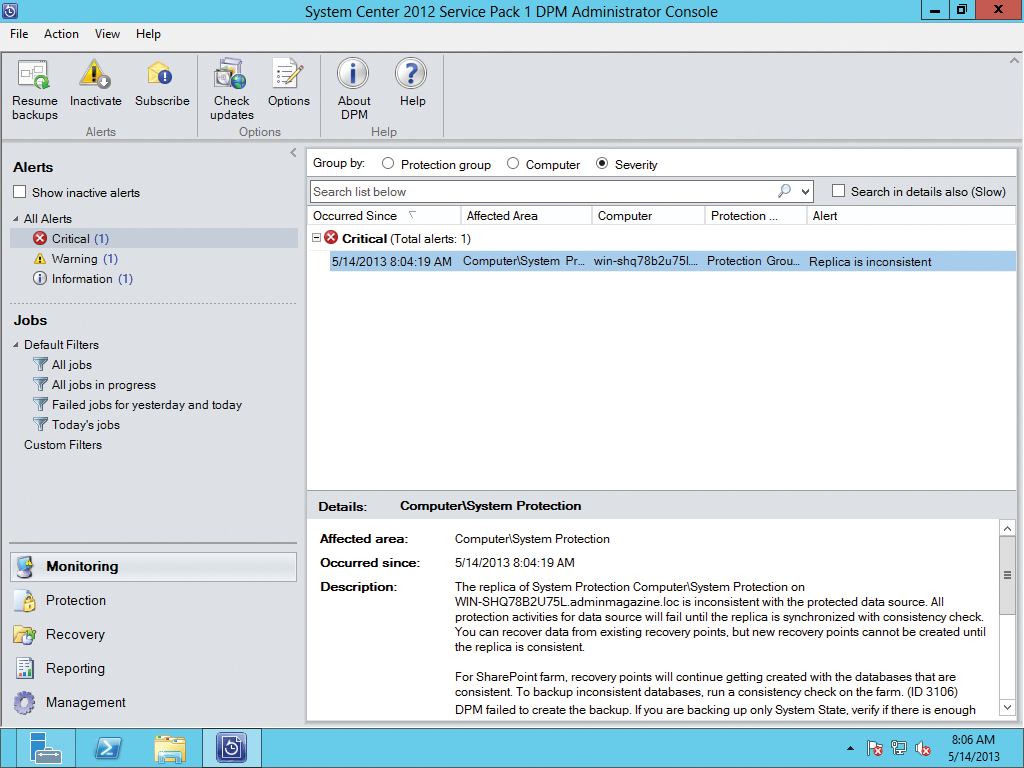
Online Backup
The online backup service also supports incremental backups, which then only send the changed blocks. The backup data is encrypted by the agent and stored in Azure. After the backup, the online backup service automatically checks the integrity of the data. However, Windows Azure Online Backup is not free and must be licensed in addition to DPM 2012.
Starting in SP1, the DPM supports the ReFS filesystem (Resilient File System) in Windows Server 2012. In addition to more speed and robustness, the filesystem supports a deeper folder structure and longer file names. Also, the risk of data loss is reduced because the new filesystem includes an improved version of shadow copies. ReFS disks can handle sizes of up to 16EB. Permissions can be assigned on ReFS as on NTFS volumes. The access interface (API) that communicates with the new filesystem matches that of NTFS. However, the filesystem does support Windows Server 2012 boot media. ReFS is currently not integrated into Windows 8.
Operations Manager 2012
Thanks to SP1, System Center Operations Manager (OPS) now cooperates with IIS 8 in Windows Server 2012. SharePoint 2010/2013 and Team Foundation Server 2010/2012 can be monitored by Operations Manager. Other new features include monitoring of computers running CentOS, Debian, and Ubuntu, as well as support for the new Dynamic Access Control (DAC) in Windows Server 2012.
OPS 2012 can also evaluate and visualize the performance and availability of components in an improved way. For example, the new version recognizes the switch port to which a monitored server is connected and can add it to the monitoring scope.
To better monitor individual applications on the network, OPS 2012 also provides support for Java EE web applications (e.g., WebSphere 6.1/7, WebLogic 10 and 11, JBoss, and Tomcat). Administrators can also manage OPS in 2012 through a web console. Web Parts are also available for integration with your own intranet, for example, through SharePoint. Administrators can create custom dashboards that contain only the information needed in the new version. The developers provide more detail about the dashboards and the available options in their blog [4]. The new version also offers improved administration in PowerShell.
OPS 2012 also works with the Linux security model, without requiring you to always have root privileges. It only escalates privileges on Linux if a specific monitoring process requires elevated privileges. To monitor servers efficiently, an OPS 2012 agent must be installed. Microsoft officially supports the following Linux/Unix systems:
- HP-UX 11i v2 and v3 (PA-RISC and IA64)
- Oracle Solaris 9 (SPARC) and Solaris 10 (SPARC and x86)
- Red Hat Enterprise Linux 4, 5, and 6 (x86/x64)
- SUSE Linux Enterprise Server 9 (x86), 10 SP1 (x86/x64), and 11 (x86/x64)
- IBM AIX 5.3, AIX 6.1 (POWER), and AIX 7.1 (POWER)
Microsoft offers the Unix Linux Shell Command Template Management Pack as a download. With this package, you can create rules in the OPS 2012 management console that use the Unix/Linux shell commands for monitoring. Linux skills are required to include rules like this. Some tips are provided on the blog [5].
